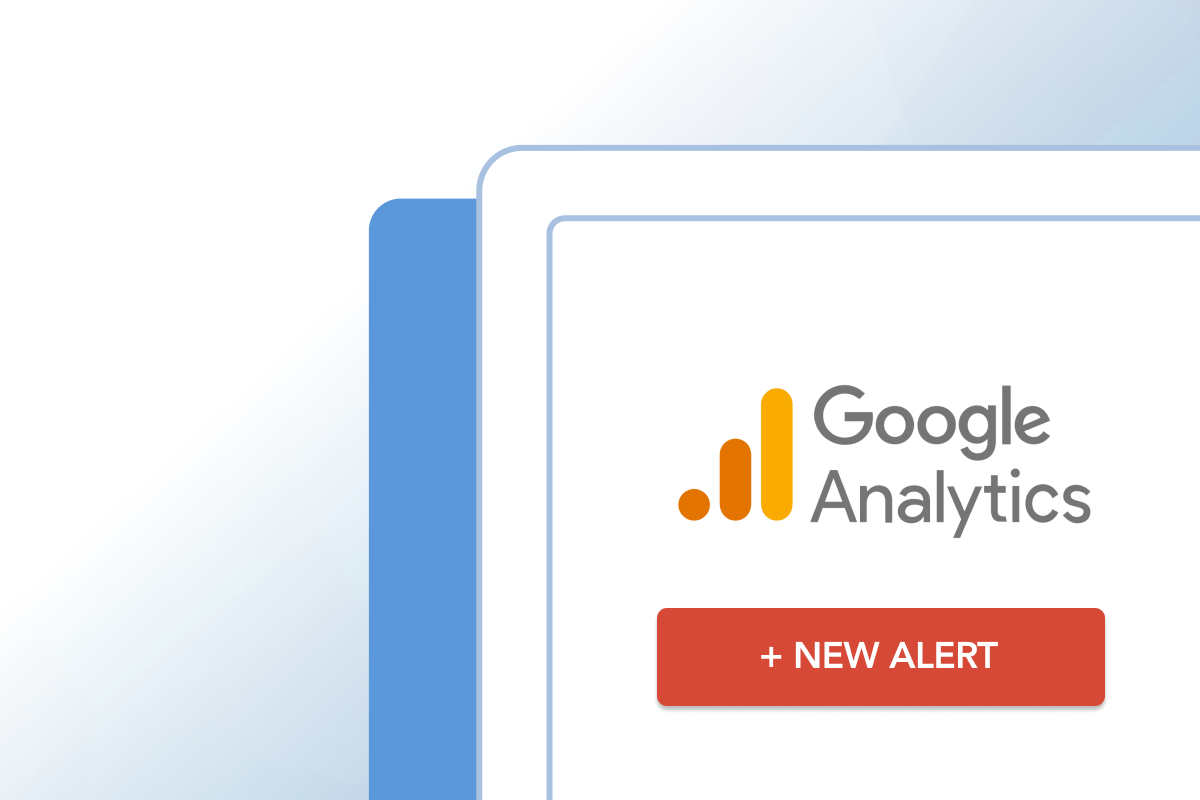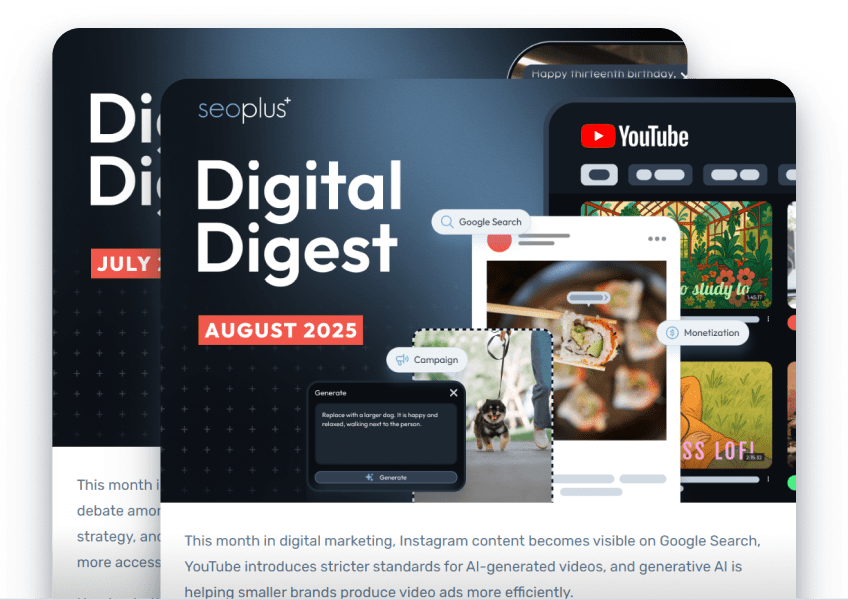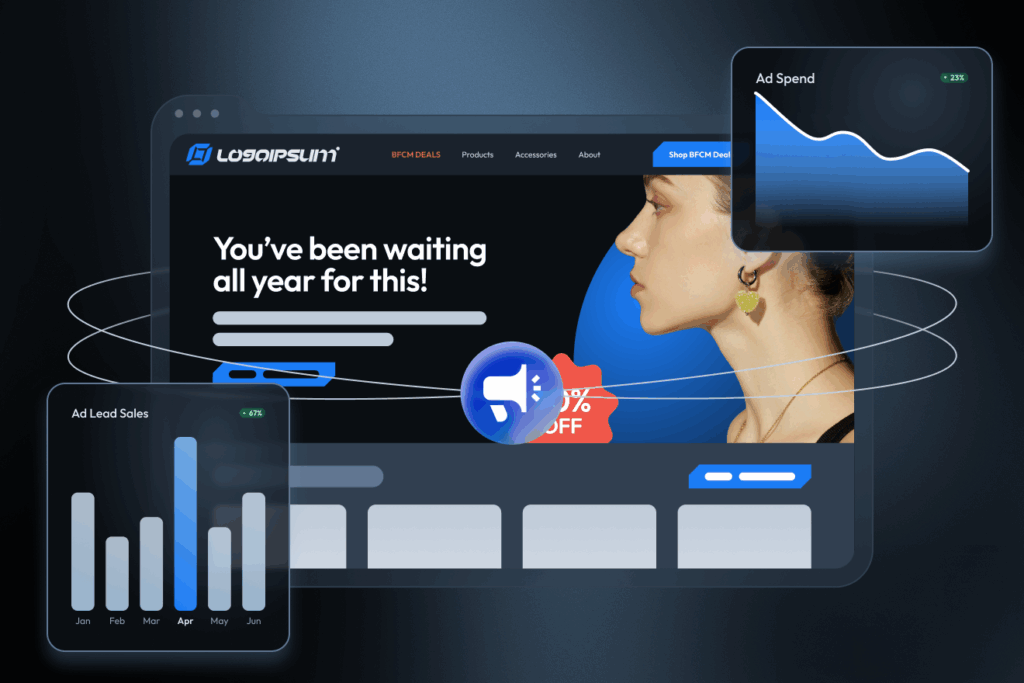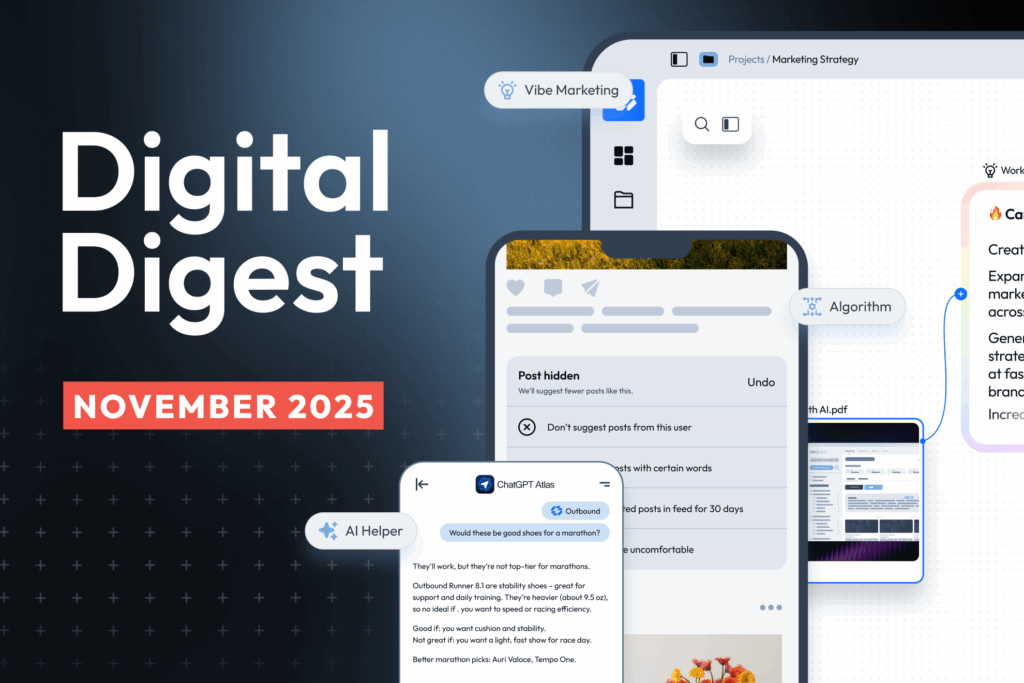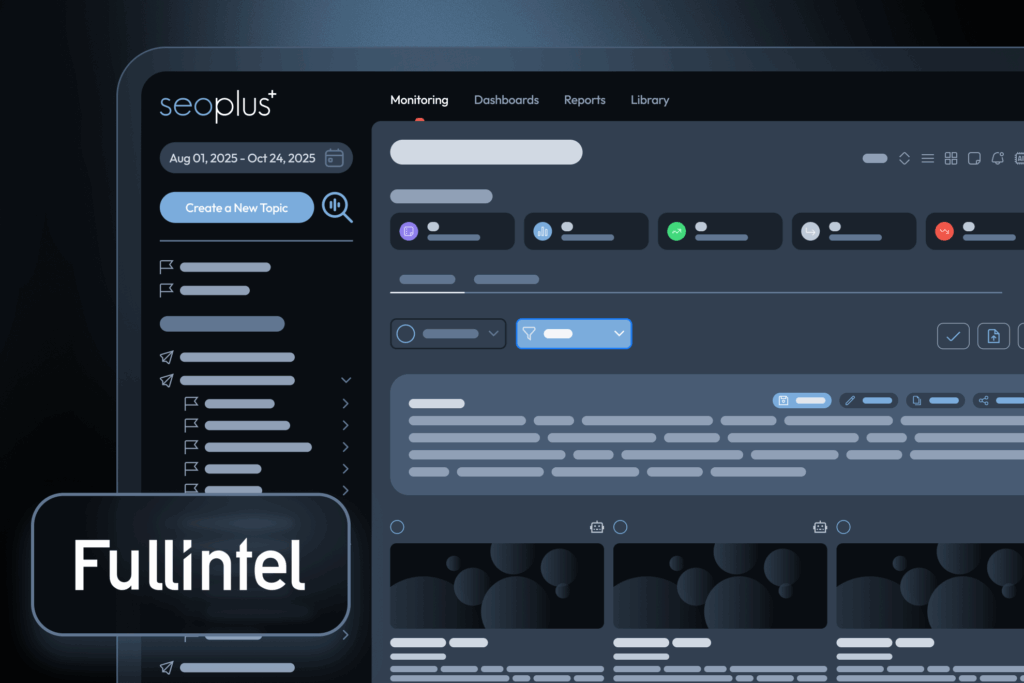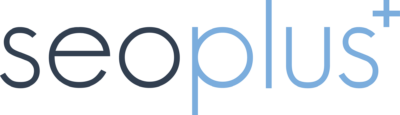Google Analytics is a massively powerful and informative analytic tool, but it can be overwhelming to navigate. In Canada, 9 in 10 of the most active websites have a Google Analytics tag, but far too many webmasters and marketers set it and forget it. Though it may be used sparingly to measure growth in traffic or gain more insight into audience sources or website behaviour, most users don’t navigate beyond a surface level if they interact with the tool at all.
While this hesitation is understandable, it can leave you blind to really important information at your fingertips. For instance, there might be an issue with the tracking tag that means data doesn’t flow in for days, weeks, or months. Or, there might be a big drop in goal completions after the move to a new contact form design. Wouldn’t you like to know this right away?
Google Analytics Custom Alerts allow you to extract the most essential and impactful data directly to your inbox so you can take action, or forward it to your tech team to investigate.
Creating custom alerts
Please follow the Google Analytics help guide for instructions on how to create, edit, and delete custom alerts.
Alert name: Name the custom alert something descriptive. When you receive an alert in your inbox, it should say “Traffic Drop Below 100 Daily Visits,” not “Custom Alert 1.”
Apply to: You can apply the custom alert to any views in your Google Analytics profile. I recommend restricting each alert to the main reporting view.
Period: You can receive custom alerts based on a one day, one week, or one month period. Your preference will likely depend on your traffic numbers. For instance, if you typically receive one form submission per week, it will be overkill and unhelpful to receive a daily alert saying no leads came in. However, if you have heavy traffic numbers, it could be disastrous to find out after one month that your visitors have been below the target threshold for the last 30 days.
Send me an email when this alert triggers: I highly recommend you enable this setting, especially if you don’t log in to Analytics often. You can trigger an email to the account associated with Google Analytics and any additional email accounts you wish, such as a colleague’s, partner’s, or your tech team. You can also set up your mobile phone to receive a text message.
Alert conditions: This is where you can set up the type of alert you’d like to receive: where users are less than 100 per day, where conversion rate from paid traffic decreases by more than 2% from last week, or where bounce rate from mobile increases 25% compared with last month.
In this quick blog post, let’s explore 3 of the most beneficial uses for Google Analytics Custom Alerts.
Traffic alert
The single most important consideration: are people visiting your website? In setting up a traffic alert, you can ensure that your tracking is working correctly, and more closely monitor if your traffic numbers are growing or take action if you see a drop.
To measure whether tracking is working at all, set up a custom alert with the following parameters:
Alert name: No Traffic In Last Day
Apply to: Current view
Period: Day
Alert conditions: This applies to All Traffic. Alert me when Sessions is less than 1.
This will alert you when there is less than one visitor in a 24-hour window.
To be alerted about a significant drop in traffic so you can investigate and resolve, set up a custom alert with the following parameters:
Alert name: Traffic Drop by More Than 20%
Apply to: Current view
Period: Month
Alert conditions: This applies to All Traffic. Alert me when Sessions decreases by more than 20%.
These two alerts will get you started, but you can customize dozens of alerts based on your own preferences and time periods.
Goal/lead alert
Driving traffic to your website is an important priority, but we also want to make sure visitors complete an intended action, whether that’s filling out a form, calling you, purchasing a product, downloading a whitepaper, or signing up for a newsletter.
Unfortunately, it is not possible to directly measure a drop in goal completions, but there are ways around it. To measure whether you’re getting any conversions at all, set up a custom alert with the following parameters:
Alert name: No Conversions In Last Day
Apply to: Current view
Period: Day
Alert conditions: This applies to All Traffic. Alert me when Goal Conversion Rate is less than 0.1.
You’ll want to set this to a week-long period if your website does not drive many conversions on average.
To be alerted about a significant drop in goal conversion rate so you can investigate and resolve, set up a custom alert with the following parameters:
Alert name: Conversion Drop More Than 20%
Apply to: Current view
Period: Month
Alert conditions: This applies to All Traffic. Alert me when Sessions decreases by more than 20% compared to the previous month.
These two alerts will get you started, but you can customize dozens of alerts based on your own preferences and time periods. You can also segment by individual goals. For instance, you may want to see if there’s a drop in contact form submissions specifically.
Other alerts
The first two alerts are must-haves no matter your business type or traffic numbers, but there are hundreds of other possible configurations for custom alerts.
Here are a couple of examples to get the wheels turning.
Say you recently made some tweaks to the mobile site and want to ensure users can interact with it.
Alert name: Mobile Bounce Rate Increase by 20%
Apply to: Current view
Period: Week
Alert conditions: This applies to Mobile custom segment. Alert me when Bounce rate increases by more than 20% compared to the previous week.
You are running a local radio campaign and want to see if it results in a spike in traffic:
Alert name: Direct Traffic Spike
Apply to: Current view
Period: Week
Alert conditions: This applies to Source matches exactly (direct) Alert me when Sessions increase by more than 10% compared to the previous week.
You have a guest article going live and want to see if it drives traffic:
Alert name: Guest Article Traffic Spike
Apply to: Current view
Period: Day
Alert conditions: This applies to Referral path contains [website name]. Alert me when Sessions is greater than 1.
The possibilities are endless. Either way, you’ll end up with valuable data directly to your inbox so you can start making informed, data-driven decisions.
Google Analytics can be intimidating, but you can harness its power in a digestible format thanks to the convenience of custom alerts. How will you leverage custom alerts to get the most out of your website?